Luminar 3 Review: Is this the Lightroom Killer?

Luminar 3 has caused a bit of a stir recently, being marketed as a real alternative to Adobe’s subscription-based Lightroom editing program. Luminar 3 boasts a Lightroom-esque catalog, with powerful editing tools, that has converted a lot of photographers over to this more affordable program. In this Luminar 3 review, we’ll take a look at what the program is capable of, and whether or not Luminar can live up to its expectations.
If you’re in a rush, here’s a quick summary of our Luminar 3 review:
- Powerful editing tools including layers and masks
- Very customisable to fit your own workflow
- Sits nicely as a hybrid between Photoshop and Lightroom
- Fast editing controls with minimal lag
- User interface of Libraries could be improved
- AI tools are perhaps a little bit of a gimmick
- Affordable, one-off purchase price
You can download Luminar 3 for Windows or Mac computers on the Luminar website. Use code NATURETTL at checkout for £9 off your purchase.
Wait… which version are we on?
Slightly confusingly, Luminar 2018 was released in 2017 and promised a cataloging manager that would rival Lightroom. However, it was majorly delayed and has only now been released. Skylum (the makers of Luminar) decided to repackage Luminar 2018 into Luminar 3, providing a sleeker version with more tweaks than just the cataloging system. For those already running Luminar 2018, Luminar 3 comes as a free upgrade.
But wait – Luminar 4 is here. Read our full review.
Editing within Luminar 3
I’d originally made comments about Luminar 2018 that the editing process was slow. Changes that you made on the sliders took time to propagate and be applied to the photo. However, with Luminar 3, the adjustments are instant and what you would expect. That’s a big thumbs up from me.
Luminar 3 is a hybrid between Lightroom and Photoshop. You are able to apply layers to your photo as you make edits, but it is important to remember that when you’re switching around the filters and the workspace structure, if you change workspace without switching layer first you will lose your edits.
So, you should first set up your workspace for one layer. Make your edits, and then create a new layer before moving on to the next part of the image you want to adjust. It’s very simple to understand, and actually makes sense when you realise that you are adjusting a photo in layers.

Luminar 3 comes with plenty of pre-determined workspaces that you can choose from. Each workspace is built from different filters, and you can do everything you would expect and more. This is nice, because you can also design your own workspace and get rid of the filters you never use. You can also create a methodical process for yourself, creating workspaces for each stage of your photo-editing workflow.
For example, you can create a workspace that allows you to make your initial raw adjustments and colour changes, before creating a new layer and switching to a de-noising workspace. Then, you might move on to another layer and workspace dedicated to sharpening your file.
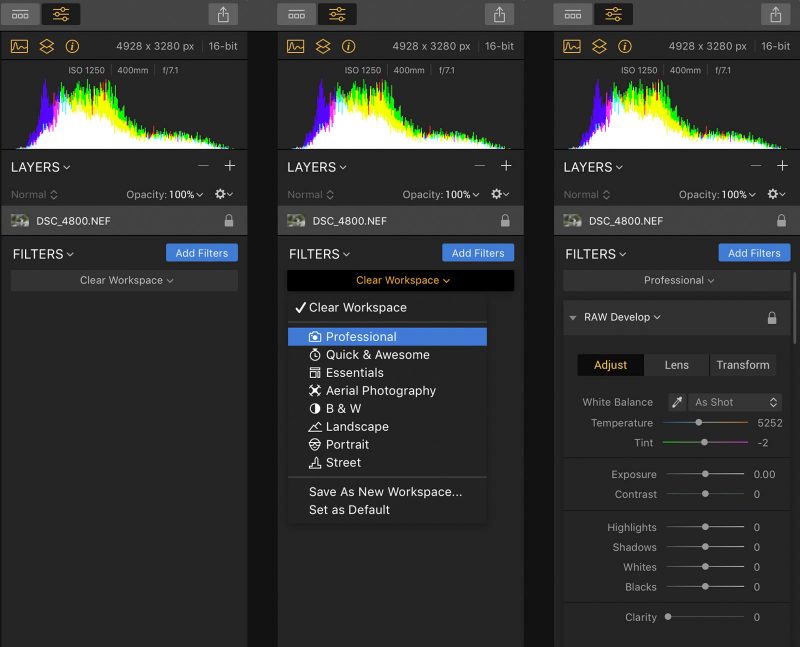
Luckily, you can undo any changes you make, including workspace switches, so that if you accidentally swap over and lose your edits then you can get them back easily.
This kind of structure for the software means that you can customise Luminar 3 so that you really “own” the editing process. You can adapt the program so that it fits into your workflow, eliminating anything unnecessary that gets in the way.
The fact that you work in layers is also beneficial. With Lightroom, you can apply masks and a limited number of adjustments to the areas selected within a mask. But with Luminar 3, you can apply a mask to any filter or layer. That means that you can make a whole host of adjustments to just one area of the image, rather than being limited in what you can do like with Lightroom.

All in all, Luminar 3 provides a more advanced editing process than Lightroom does. With Lightroom, you might be tempted to open a file up in Photoshop for more “intensive” edits, but Luminar 3 is the whole package and will allow you to do everything you need in the one program.
Once you’re done editing, you can either leave your edits within the library or export them and save a file for use outside of Luminar 3. Well, the export window is disappointingly simple. Whilst Lightroom has a wealth of exporting options, including limiting the file size and saving export presets, Luminar 3 has only the absolute necessities.
It’s not the end of the world, and remember you’re getting standalone software at a great price. There are bound to be some bells and whistles missing. It’s just a shame that you can’t be more advanced with your exports, and that might slow up the process. For example, if you’re regularly supplying images to different clients, you might set an export preset for each in the format they require your images. But that’s not possible with Luminar 3 at the moment.
What about the AI technology?
If you’re interested in Luminar 3, then you might’ve seen it packaged with promotions saying it boasts artificial intelligence to help your editing. This immediately raised an eyebrow from me, as I am pretty sceptical of companies labelling things as “AI” as it often is a marketing ploy rather than an actual system that learns and adapts.
Now I’m not sure what the deal is with regards to Luminar 3 rising up and taking over the world, but the AI filters seem to provide what I would describe as a good starting point for your edit. I wouldn’t use the sliders and just leave it there. If you want a quick start leaving room for a couple of minor tweaks, then perhaps they are a good way to burn through your editing pile quickly.
The “Accent AI Filter” seems to lift the shadows and bring the highlights, whilst simultaneously boosting contrast and clarity. You can see the results of the slider turned off and at full 100% in the below comparison. In this particular example, it does appear to bring in some halo effect around the puffin, so it is not the best for every situation clearly.

Personally, I will always say that it is better to do things yourself. Every photo is different, and your editing process should be dedicated to each image. But AI filters are a quick fix, if you’re looking to work through a lot of images quickly. This is a great feature for people shooting events, where there are hundreds of images to edit and no real need for them to be absolutely perfect.
Luminar 3 Libraries
I am very used to Adobe Lightroom, so the interface is new and it is different with Luminar 3. What you know as a Lightroom catalog is known as a library in Luminar 3.
Importing files into Luminar 3, the software will generate thumbnails just like you would expect with Lightroom. These thumbnails are then there whether or not the original files themselves are connected to the computer. One thing I don’t like, however, is that Luminar 3 only seems to generate those thumbnails as you are scrolling past them in the library (for the first initial import). I’d rather that the software generated everything in the background, without me having to “spur it on” into action.
Also, when importing a lot of files into Luminar 3, it of course takes a moment to generate all of the thumbnails. However, with Luminar 3 all of the thumbnails are displayed right next to each other. That means there is no space around the thumbnails like in Lightroom, and when they’re loading all you see is a black screen.

I didn’t particularly like this “feel” whilst the thumbnails are generating, although it isn’t a massive problem. However, once they’re imported everything does still feel too “close” and crammed. The catalog library isn’t that comfortable to look at.

You will also notice in the screenshot above that the thumbnails are being displayed as a mosaic, meaning there is no uniform placement of the thumbnails, instead ensuring you see one wall of tiles. This is clearly something they have designed on purpose, as it takes effort to make a mosaic style like that. But I just don’t like it.
You can organise things into albums (just like Lightroom’s collections) which helps you to keep track of different images. What is missing, however, is the use of smart collections that you can apply rules to and have update themselves automatically. This is something that Lightroom does have and I did expect from Luminar 3 since it has been marketed as harbouring “AI technology”.

Something that was really exciting, and promised, was that you would be able to import your Lightroom catalog into Luminar 3 and it would immediately import all of the photos and edits you’d made previously. Sadly, that is currently not the case. I’ve asked Skylum about this, and they say that the feature is coming, but it’s not here yet. Once that is there, the transition would be seamless for Lightroom users looking to jump ship.
I think that Luminar’s library feature is a good start, but it needs some work to really stand up to Lightroom. Luminar’s strengths are in its editing tools, and the library function is a great thing to have as it means you don’t have to choose between Lightroom or Luminar for organisation vs. editing power. But libraries definitely could do with an overhaul to make it slicker and more intuitive.
The payment structure
The great thing about Luminar 3 is that once you pay for it, you own it. There will be some small updates, but major updates and new versions of Luminar will require another purchase (although an upgrade purchase is cheaper for those who own the previous version).
Some may say that this is just like Lightroom and paying per month, since there’s a new version of Luminar every couple of years. However, no one is making you upgrade to the latest version. With Lightroom, if you stop paying you lose access to the software. Luminar will continue working without forcing you to upgrade to the latest versions.
It’s also very affordable. At around £64 for an entire standalone editing software, that’s actually pretty good. I remember when Photoshop used to cost £100s to buy in a store, before moving to the subscription-based model. £64 is a bargain, if you ask me.
Is Luminar 3 as good as Lightroom?
Hopefully this Luminar 3 review has helped you to see how the program works, but there’s likely one big question on your lips right now. Is Luminar 3 as good as Lightroom? Lightroom is tried and tested, and is being used by the majority of photographers around. However, there have been concerns over the cost and performance speeds of Lightroom that has had photographers looking elsewhere.
The benefit of a cataloging feature is that the edits are non-destructive. You can import raw files at their locations and make edits that are then stored in the metadata. This means that you don’t have to save a high-resolution file to preserve your edits, and instead just export whatever version of the file you need, when you need it. Luminar 3’s library feature allows you to do just that.
Another good thing is that the majority of keyboard shortcuts are the same as in Lightroom. Skylum have clearly designed this software to make the transition from Adobe to Luminar 3 as easy as possible. There is no need to retrain your brain to work with Luminar, since every keyboard stroke you make should do the same thing it does in Lightroom.
Personally I’ve never had any issues with Lightroom being a drain on performance, so I can’t really make a fair comparison on speed. They’re both quick for me, with Luminar 3 showing some occasional lag in parts. Momentarily, only, but importing or exporting takes a little longer than I’d experienced with Lightroom. However, it feels like a fully-fledged piece of software that isn’t cutting corners or anything like that.
I think it is fair to say that Luminar 3 is initially a little more “fiddly” than Lightroom. Lightroom has had many, many evolutions to get things right. Luminar, however, is newer and still ironing out the creases. Maybe I’m just under the grip of Lightroom, and I am too used to how it works that Luminar feels alien to me.
But they’re trying to be new, and trying to do things in their own way. Whilst there are similarities to Lightroom, they want Luminar to be its own beast. I think that’s a good thing, and it opens the door for more variety in how we edit our images.
If you’re looking for a great piece of software, then Luminar 3 might be it. You’re not tied down to a subscription model, and it is a lovely editor to use. If you’re converting over from Lightroom, then give it a chance so that you get used to the interface and how things are structured. Once you’re over that hump, it’ll be everything you want it to be.
You can download Luminar 3 for Windows or Mac computers on the Luminar website. Use code NATURETTL at checkout for £9 off your purchase.







